
How to Block Spotify's Unrequested Podcast Episodes

How to Block Spotify’s Unrequested Podcast Episodes
“Is there any way to block podcast recommendations?”
You are annoyed at the “Your Top Podcasts” list when opening your Spotify, right? Besides, many of these recommendations have gross cover art to embarrass you. Also, the absence of a not-interested button makes you feel helpless as nothing about these recommendations can be done.

All your issues have been checked, and it’s time for a solution. No worries. We are here to help you with the best solutions to remove recommended podcasts on Spotify. Keep Reading.
Part 1. Is There a Way To Block Home Screen Recommendations on Spotify?
There is no official method for blocking podcasts in the Spotify app, but workarounds are available. Whether you use the Spotify Desktop app or Spotify web player, you will find a way to block Spotify podcasts.
Blocking Podcasts on the Spotify Desktop App
A modified Spotify Client for Windows called SpotX can block podcasts completely. Besides, SpotX also facilitates blocking video, audio ads, and banners. It also helps lift the skip restriction and full-screen mode activation.
Steps to use SpotX
Step1 On your system, enter “PowerShell” in the Windows Search box and then choose the same to launch it.
Step2 Next, paste the command below and click on the Enter button.
“ [Net.ServicePointManager]::SecurityProtocol = [Net.SecurityProtocolType]::Tls12; Invoke-WebRequest -UseBasicParsing ‘https://raw.githubusercontent.com/mrpond/BlockTheSpot/master/install.ps1 ‘ | Invoke-Expression”
Step3 Next, you will be asked if you want to disable the Spotify Podcasts, and for this, click on Y to continue.
Step4 Next, use Y or N to complete the setup as per the instructions. The process will be complete in some time, and now you can launch Spotify without any podcasts.
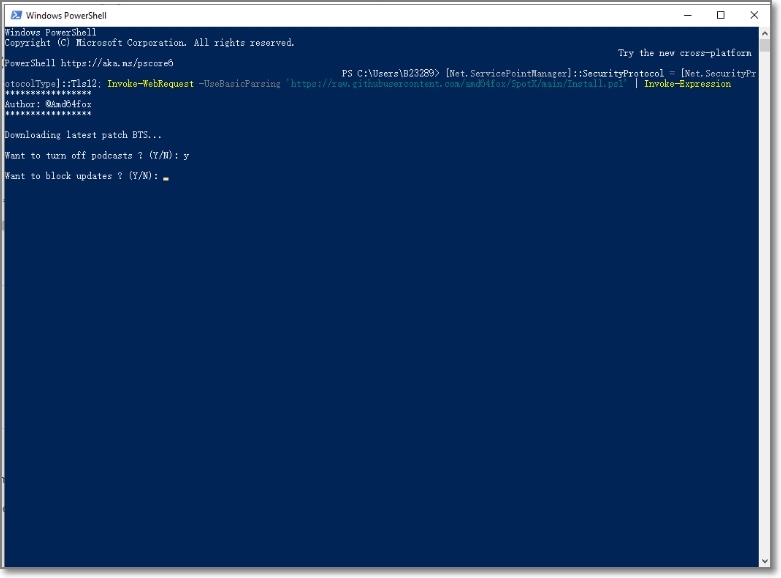
Blocking podcasts on Spotify Web Player
For Spotify Web Player users, using the Tampermonkey script can be good. It is an extension for Firefox, Chrome, Safari, Edge, and more. If it is installed, you can get the script of Hide Podcast Recommendations and start the same.
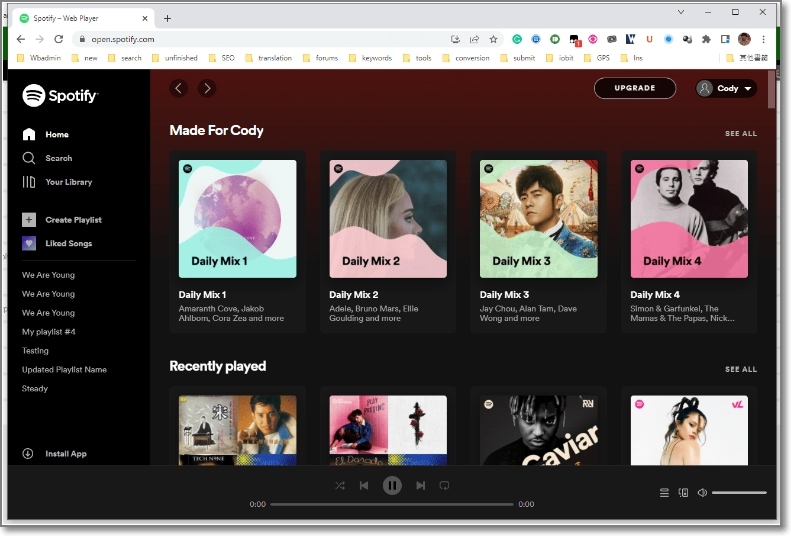
The Tampermonkey script can also run on your iPhone and Android devices. Yet, the Podcasts will be hidden from Spotify’s homepage after activation. Above, we have listed the steps for Podcast blocking in Spotify for desktop and web player versions.
If you still have difficulties with the above steps or cannot block the podcasts, you can check out the video tutorial for Podcast Blocking on Spotify.
Part 2. Tips & Tricks: How To Make the Spotify Algorithm Work for You
Spotify is a fast-growing platform with an increasing user base every day. The platform is also suitable for users looking for digital marketing prospects. A set of powerful algorithms use your music and your details to shape your entire listening experience.
The AI-Powered Spotify algorithm analyses 3 major features – songs, lyrical content, and your habits- to determine suggested content. So, why not take full advantage of this robust Spotify algorithm? Yes, you can make the algorithm work for your best interest, and below, we have listed the best tips for how.
Tip 1. Make a detailed profile if you are an artist
While creating a Spotify profile, keep it detailed with all information (especially if you are an artist or a podcaster), like bio, social links, upcoming shows, merchandise, and more. With a detailed profile, the platform will know that you are active with them, and this will help you stand out from the rest.
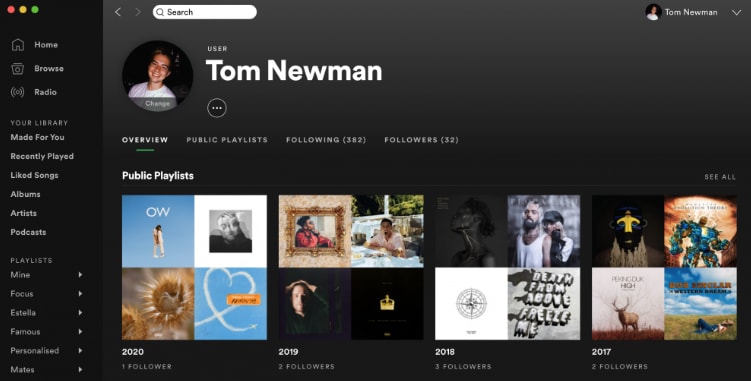
Tip 2. Use the promo tools of Spotify
Spotify has several promotional tools that can be used in your interest. As an artist, you can create ads and manage Spotify video and audio campaigns using Spotify Ad Studio. These ads can be used for promoting upcoming events or releases and can be used along with custom ads that the free users of the platform will hear between their songs.
Spotify ads can be customized as per the budget and target audience.
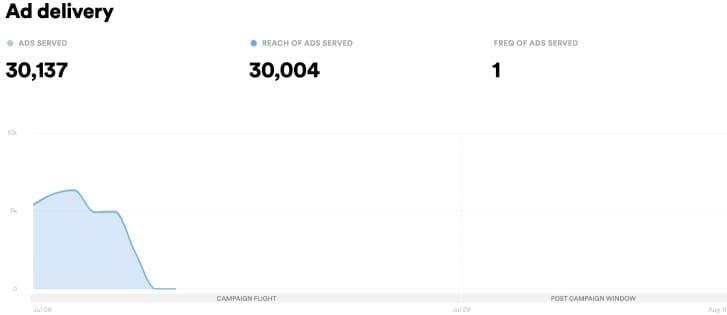
Tip 3. Use the power of pre-saves
Pre-saving is a great feature that helps to add visibility in the long run. Using this feature, you can download and add content to your library before its release. As an artist, if your content is pre-saved by the users, the Spotify algorithm gives an extra boost.
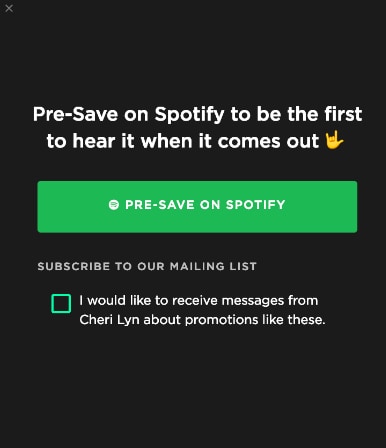
Part 3. Why Does Spotify Keep Recommending Podcasts?
As mentioned, podcast recommendations on Spotify are quite annoying and hamper your experience, feel, and flow. So now, if you are wondering if users are not so keen on these recommendations, what makes Spotify appear on your homepage? Let’s find it out.
1. Simplify the decision-making process
Spotify, the most used streaming platform, has users of all types and ages. Many are unsure what to listen to, though most do not like the podcast’s recommendations. So, AI-powered recommendations work as a great help. It prompts these confused users to make decisions quickly and easily.
2. Get profitable revenue
One of the primary reasons for the recommendations of podcasts on Spotify is revenue earnings. It is because the platform promotes and advertises the podcasts and earns huge revenue from them.
3. Promoting podcasts
People majorly use Spotify for streaming music in different genres. Based on your likings, preferences, and earlier searches, Spotify recommends the podcasts in case you have not listened to them. You know what you want to explore and listen to, and these recommendations pop up, ruining your entire experience.
Final Words
So, now you know how to remove a podcast from your shows on Spotify. Whether it is a desktop version or a web player, we have both methods covered. As an artist or a podcaster, you can leverage the Spotify algorithm and get it in your interest.
Free Download For Win 7 or later(64-bit)
Free Download For macOS 10.14 or later
Free Download For macOS 10.14 or later
- Title: How to Block Spotify's Unrequested Podcast Episodes
- Author: John
- Created at : 2024-07-13 17:45:09
- Updated at : 2024-07-14 17:45:09
- Link: https://fox-helps.techidaily.com/how-to-block-spotifys-unrequested-podcast-episodes/
- License: This work is licensed under CC BY-NC-SA 4.0.
